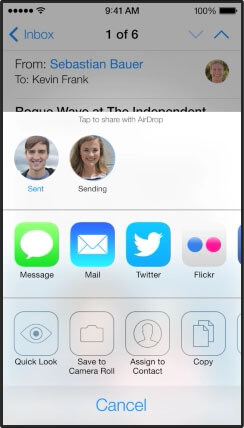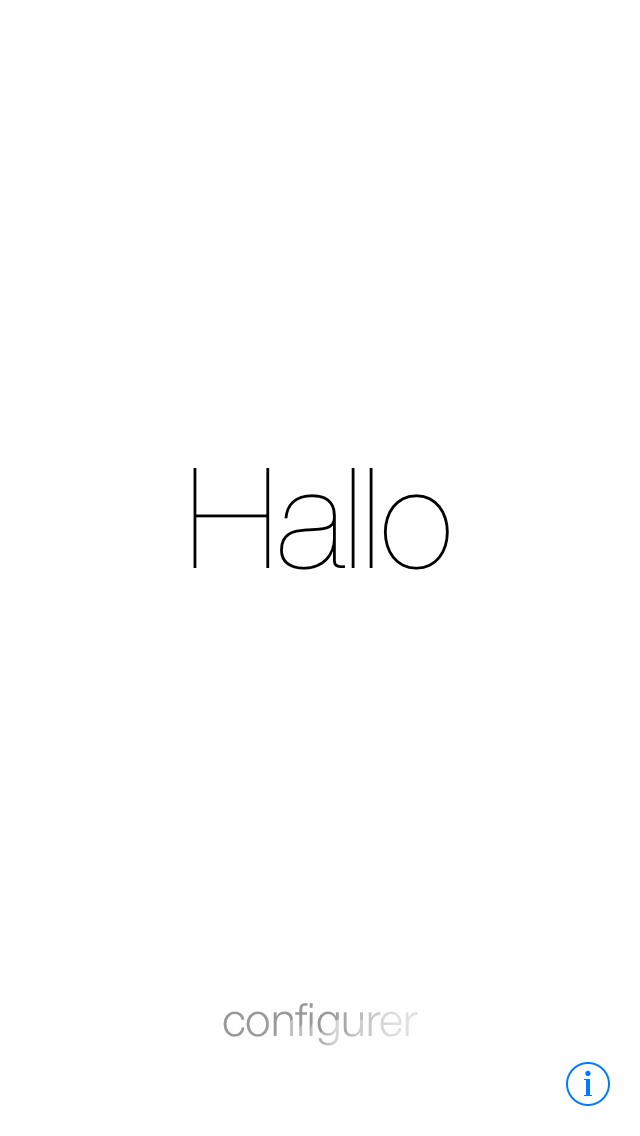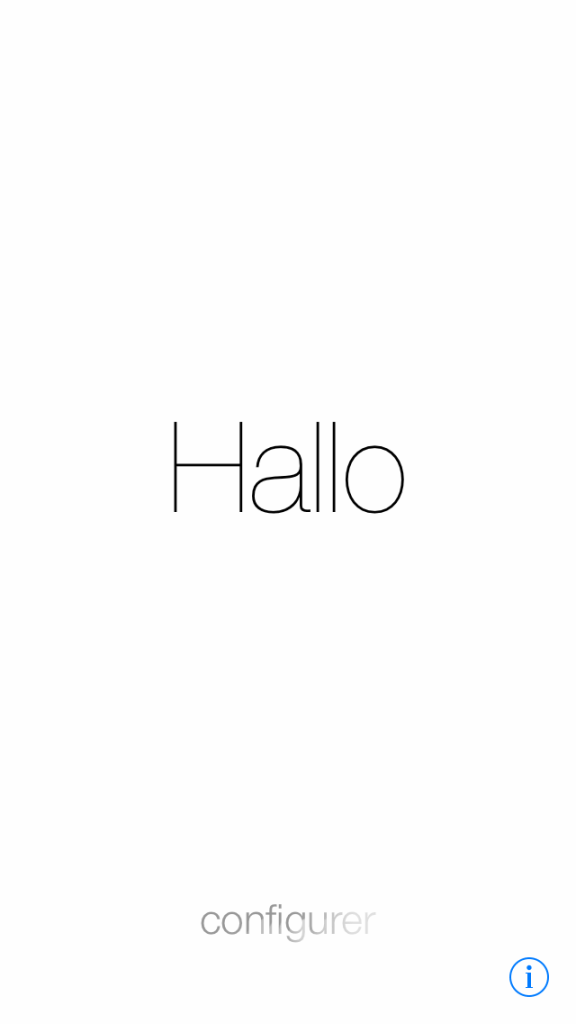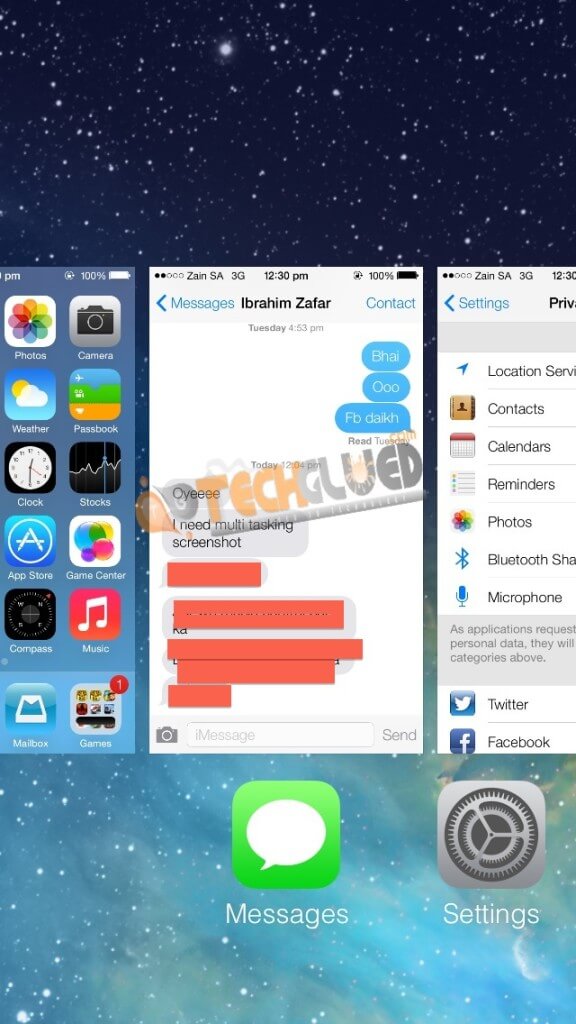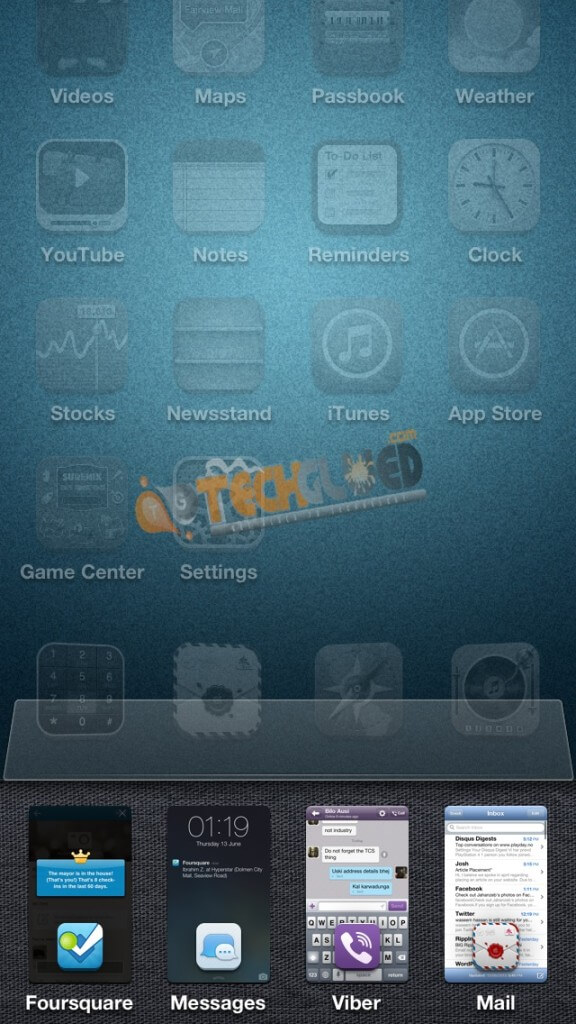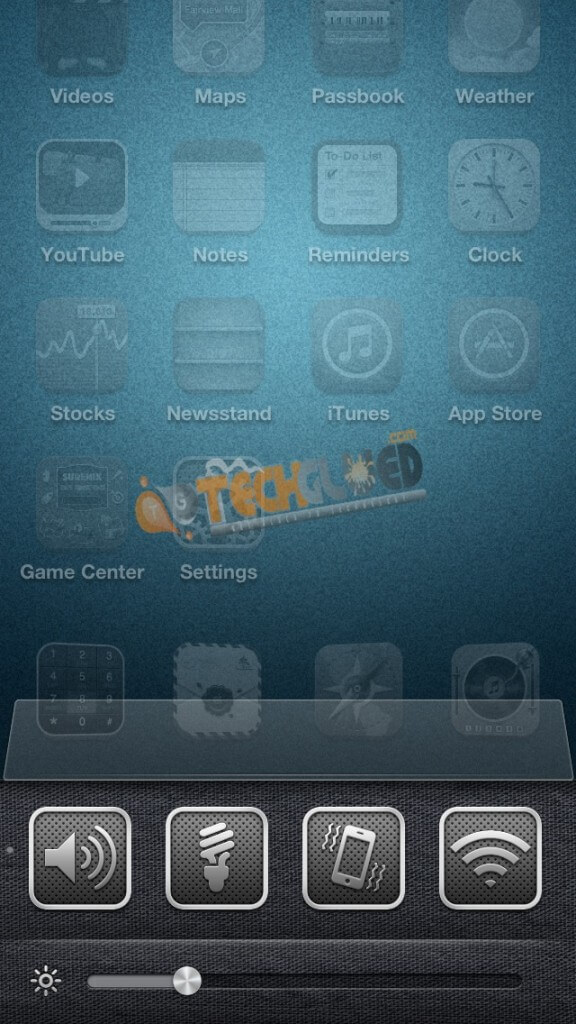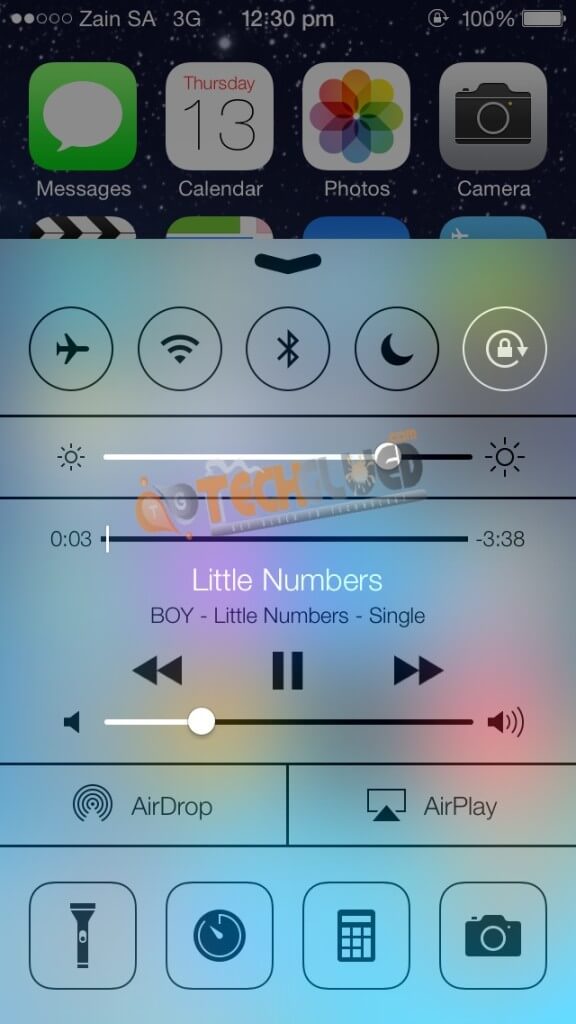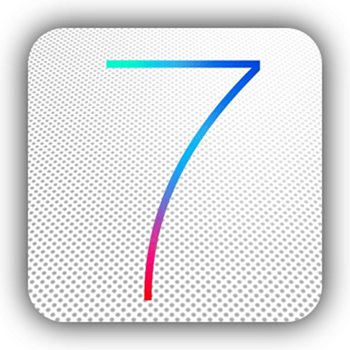The days of normal restoring on the same iOS or on an older iOS version have said good-bye to the Jailbreak community because Apple played its move by closing all the methods for restoration that people were using. The same methods that every one was aware of and used to use for downgrading the iOS version to the same iOS version or an older version. The tools used in the past were Redsn0w and iFaith for these procedures. Unluckily, these two failed to work after Apple closed the window of SHSH Blobs and signing of API Tickets for that iOS version.
Moreover, Redsn0w’s new update in which the support for iOS 6.1.2 Untethered Jailbreak was to be made, never saw the day light because of an unknown reason. The main reason might be the arrival of Absinthe iOS Untethered Jailbreak because MuscleNerd was on the team for the Untethered Jailbreak. Therefore, he might have not updated Redsn0w for iOS 6.1.2 support.
However, we are now no more concerned for the update of Redsn0w because we got Absinthe to jailbreak and Sn0wbreeze. The main thing that we needed was the re-restore feature to be updated in Redsn0w to re-restore on the same iOS version.
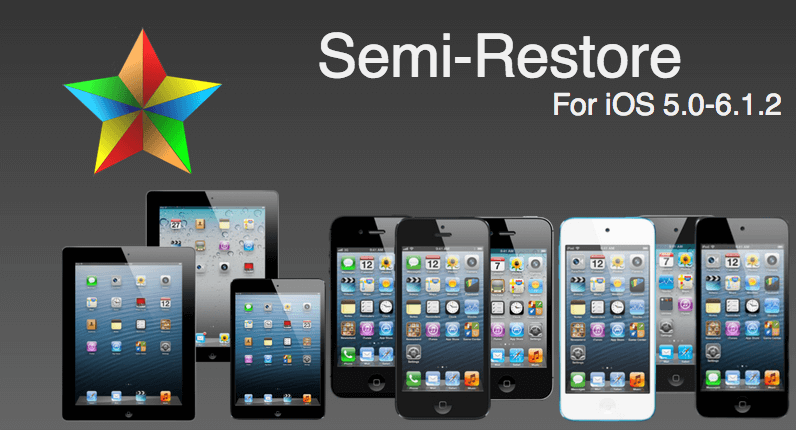
As of now, CoolStarOrg has release an Amazing tool under the name of Semi-Restore iPhone/iPod Touch/iPad that allows a user to semi-restore iPhone while keeping the Untethered Jailbreak on the same iOS version. This tool doesn’t restores the iPhone/iPad/iPod Touch at full, indeed it semi-restores the iPhone/iPod Touch/iPad on the same iOS version. This tool simply allows a user to refresh his/her iPhone/iPod Touch/iPad as new, but with Cydia pre-installed in it.
Do note that this tool doesn’t allow you to restore your iPhone/iPod Touch/iPad to a new iOS version or an old iOS version. It only allows you to semi-restore iPhone/iPod Touch/iPad on the same iOS version. This tool of Semi-Restore is compatible with iOS 5.0- iOS 6.1.2 and iPhone 4 – iPhone 5, iPad 2 – iPad 4, iPad Mini, and iPod Touch 4- iPod Touch 5.
Before we proceed on with the tutorial of How to Semi-Restore iPhone /iPod Touch/iPad, we would like you to go through some FAQ’s made by CoolStarOrg on his website that are mandatory to follow for any one attempting to semi-restore iPhone/iPod Touch/iPad.
Important! Read this or you may regret it!
- Semi Restore supports Windows XP SP3 or higher, OS X 10.6 or higher, and Ubuntu 12.10 or higher (or the equivalent Linux).
- There may be a better way to fix your current problem. For example, to fix “Safe Mode” issues, you can just uninstall Mobile Substrate from Cydia.
- Like any other restore, make sure you backup your data if you want it later.
- Avoid using your iOS device or anything related to iTunes or XCode during the Semi-Restore. Why not actually go outside?
- This process cannot and does not repair broken system files! Avoid all Siri Ports, as they are not only illegal (except for Spire on 5.0.1) but they also create problems and may potentially break system files (even Spire can cause this).
- Your device will respring or reboot several times during the Semi-Restore. This is perfectly normal, so don’t panic.
FAQ
- Can I use this to go from firmware x to firmware y? No, this only allows you to go to a fresh version of your current firmware.
-
Do I need SHSH blobs or APTickets for this semi-restore?
No, since this is not a full restore and is at the userland level, this doesn’t require blobs.
How to Semi-Restore iPhone / iPod Touch / iPad on iOS 5.0 – iOS 6.1.2 Using Mac/Windows:
Step 1:
Make sure that you are on iOS 5.0 – iOS 6.1.2 and not on iOS 6.1.3 or later because this tool wont work on iOS 6.1.3+.
P.S: Note that it is not mandatory to follow the steps of semi-restore iPhone / iPod Touch/iPad if your device is working fine. Follow the steps in case of any issue or problem caused by the Device.
If anything goes wrong while doing the procedure of semi-restore iPhone / iPod Touch/iPad, the management of TechGlued.Com wont be responsible, nor CoolStarOrg.
Step 2:
Download Semi-Restore iPhone/iPod Touch/iPad Tool for OS X
Download Semi-Restore iPhone/iPod Touch/iPad Tool for Windows
Step 3:
After you have downloaded Semi-Restore 1.0.1 for your respective OS version, now un-extract the file using Zip or Winrar.
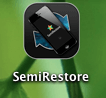
Step 4:
After un-extracting the file, you will get an .exe file for windows and a .DMG file for MAC.
Now you need to run the Semi-Restore 1.0.1 accordingly.
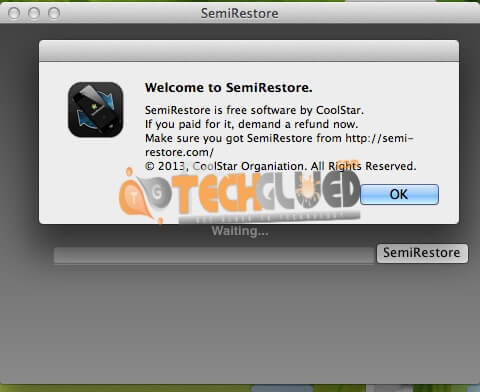
Step 5:
Once the program is up and running, now you need to plugin your iPhone/iPod Touch/iPad that is on iOS 5.0-iOS 6.1.2 and press the button of “Begin Process”.
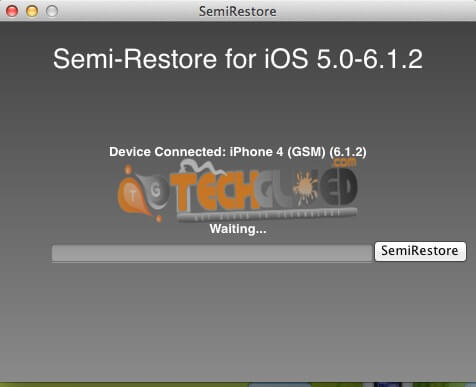
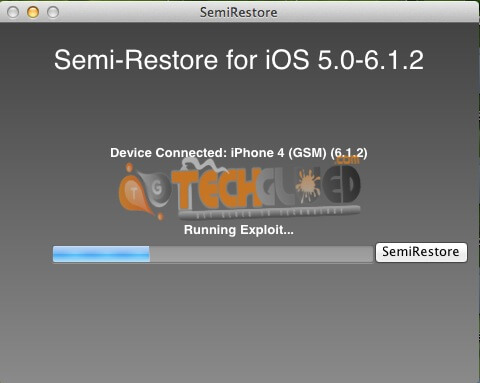
Step 6:
Have some patience while Semi-Restore injects the exploit and waits for the device to boot up. The device plugged in will boot 2-3 times while performing semi-restore.
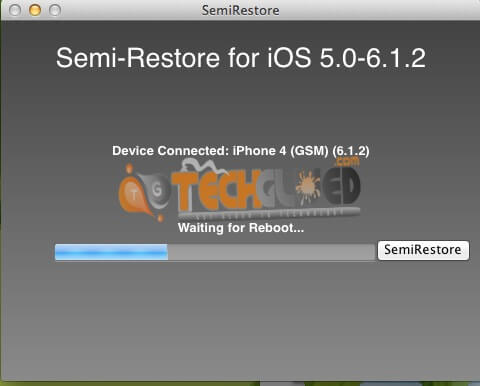
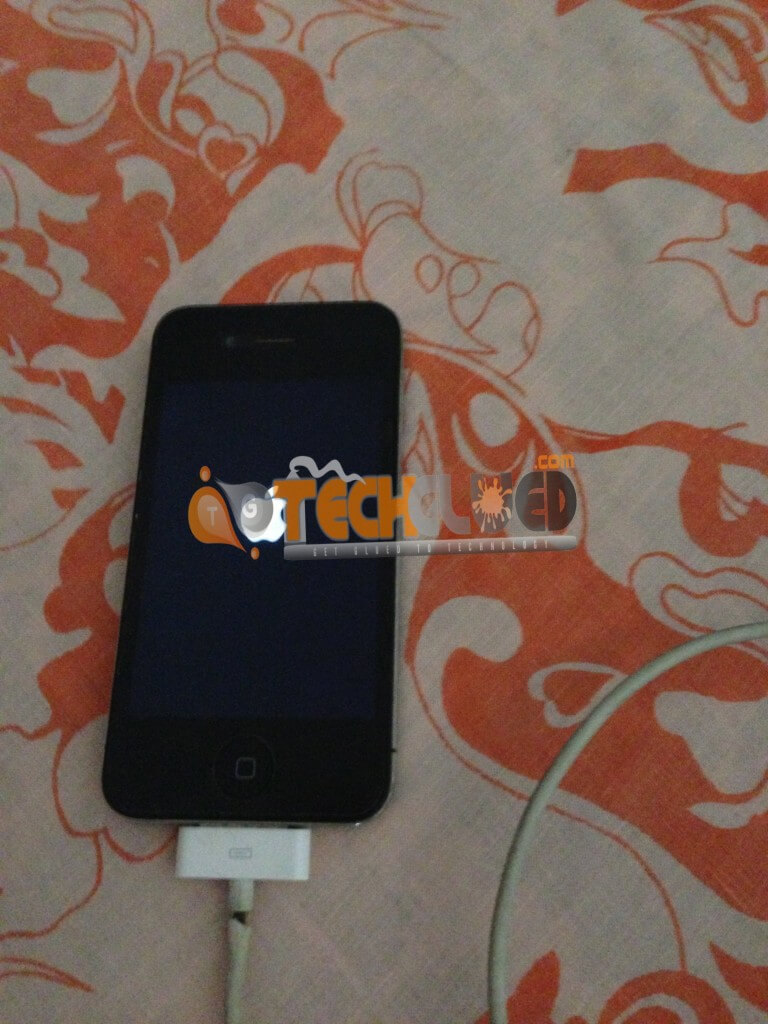
The device will reboot 2-3 times, so don’t panic. When the device is up, unlock the screen because we did it during the process. we don’t think that it is mandatory, but we did it.
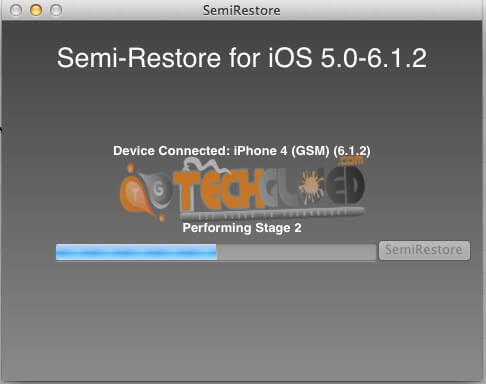

Step 7:
The total process will consume about 3-5 minutes and it will be done. Once the process is done, it show a message that its done and iDevice will show this loading bar on the screen.
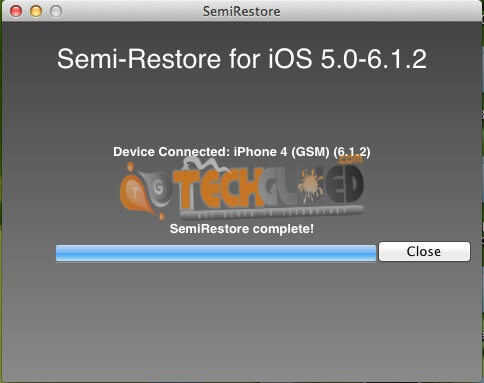
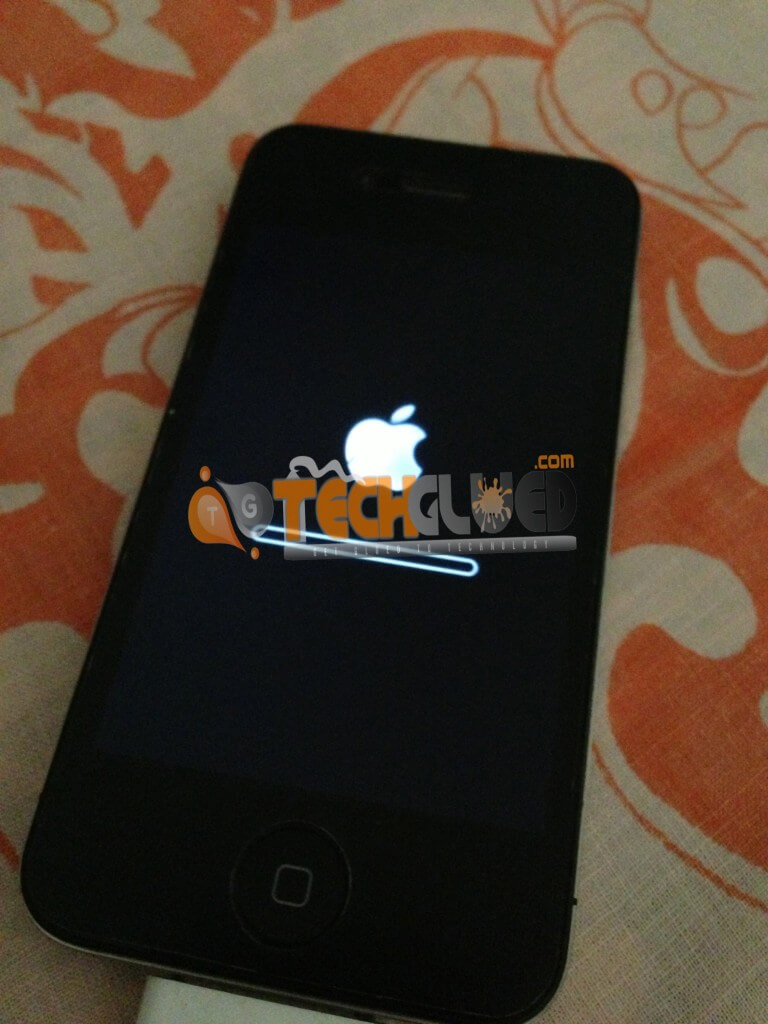
Step 8:
Now setup the iDevice and enjoy a fresh semi-restore iPhone / iPod Touch/iPad treatment.