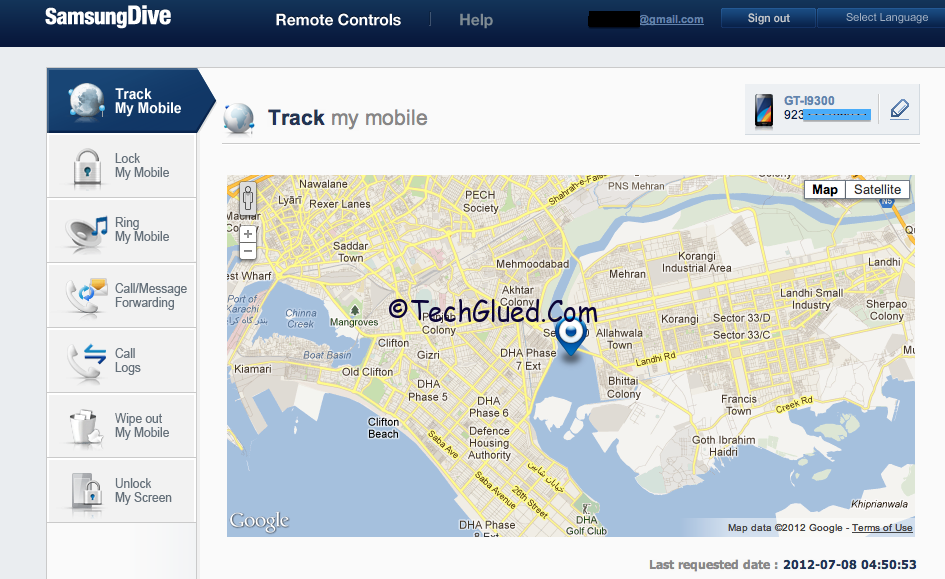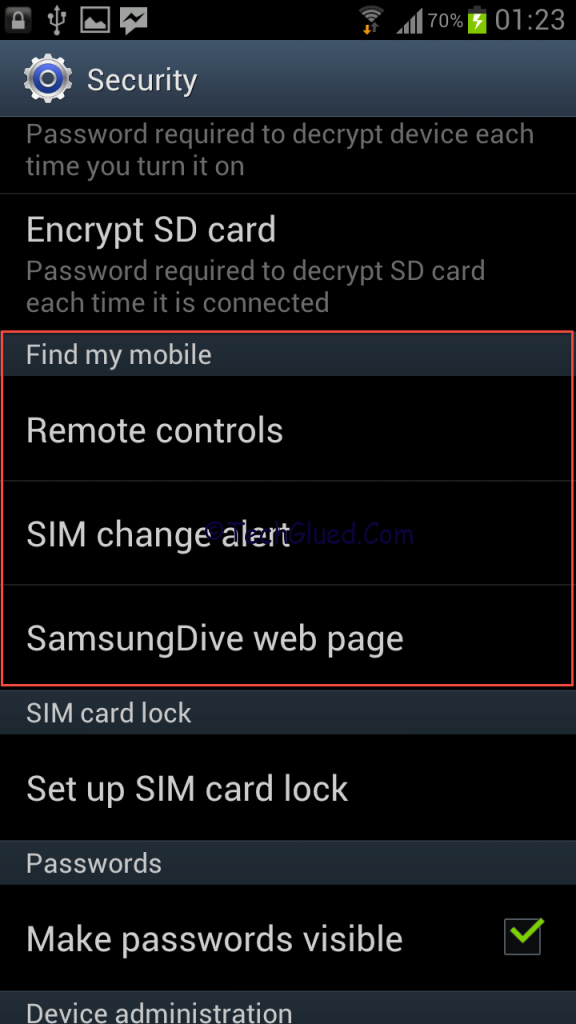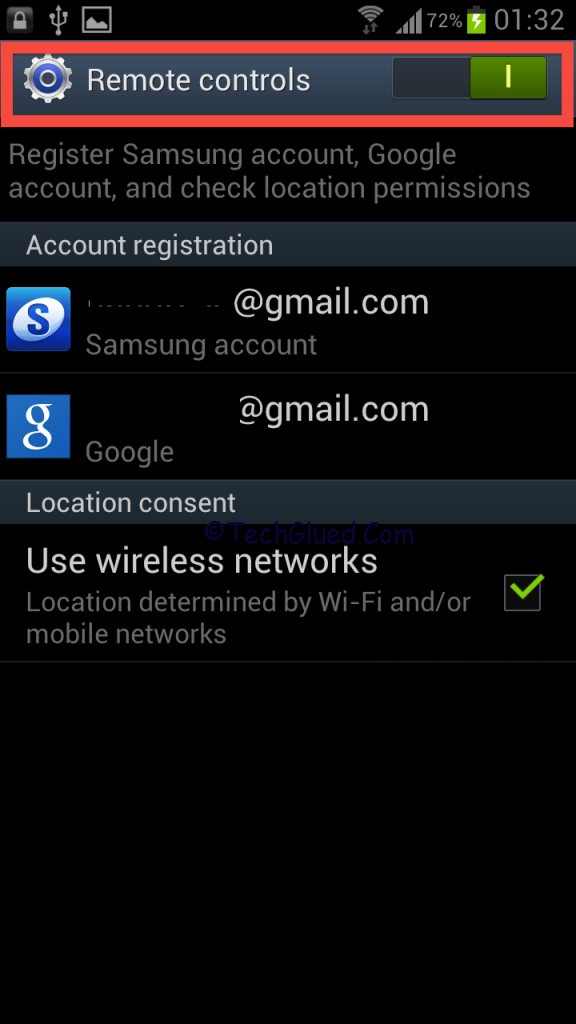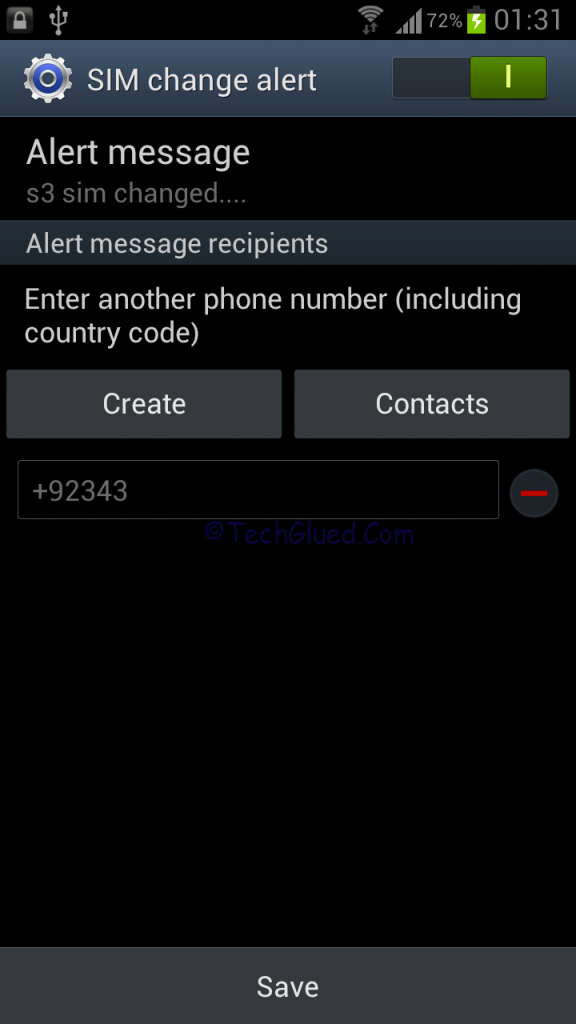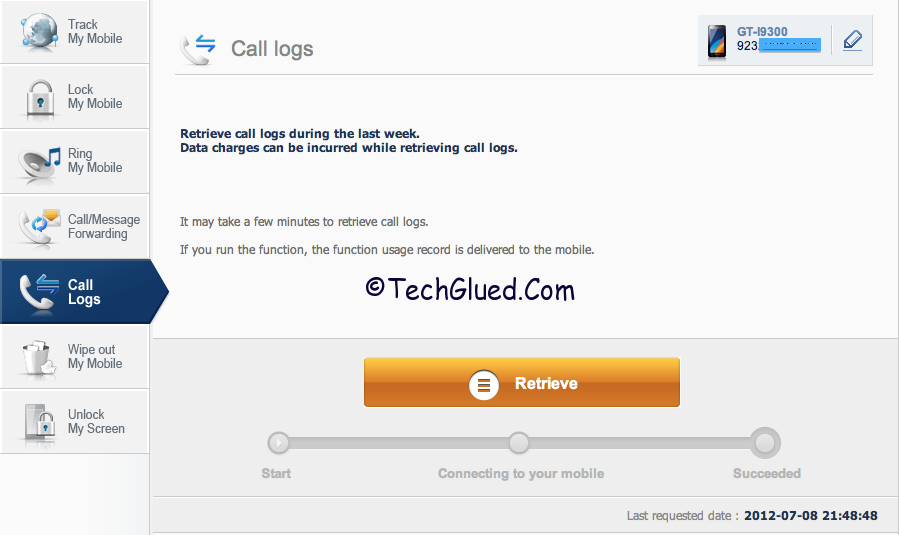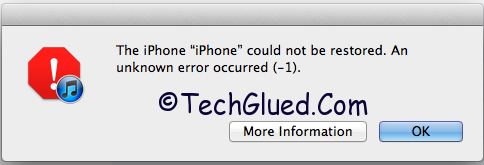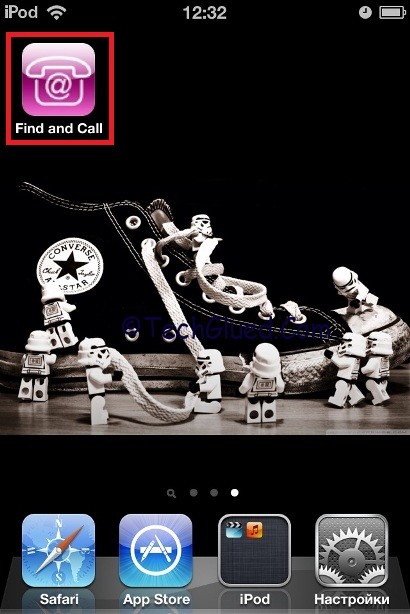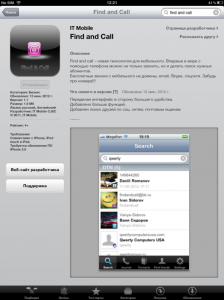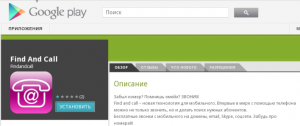When we talk about iPhone/iPod/iPad updating officially or Un-officially, we assume that it is a piece of cake. The job is as easy as an ABC. Sometimes the task is as easy as an ABC and sometimes the task becomes a p.i.a for the users because iTunes popup’s a screen showing a dangerous word called “Error” 3194,1,2,20, and so on. This word Error is the worst nightmare for the people willing to perform a restore. This is the point from which they open up Google and start the search. They approximately waste their hours in searching for a solution and again hours in performing the solution.
Some lucky users get bypassed the error and some are stuck on the error for days trying to see if they can get some ones help. The days turn out to months and months into years. They are still searching for the solution of those errors. That is not good.
So we thought to come up with a perfect solution of the most common errors that a normal person faces during updating/restoring iPhone/iPod/iPad. We have made some great list of errors that every one of you faces once or more than once while doing the procedure. The errors are not new; they are the same old errors. The solution is new for those errors. The solution has been tested 100% by us and used in the same situations.
Lets start with the first and amazing error that you people face while updating/restoring iPad/iPod/iPhone.
“Error 3194”
This is the Error that every one hates and faces while he is restoring/updating his iDevice to latest iOS or previous one.
Why this Error Occurs?
This error of 3149 occurs because you got an IP of 74.208.105.171 gs.apple.com and 127.gs.apple.com located in your hosts file. This IP prevents you from updating/restoring your iDevice.
Solution:
For Windows:
Navigate to C:/Windows/System 32/Drivers/ETC/Hosts. Over there you will see a file of HOSTS. Open that with Notepad in Admin Mode or you can go to that location by opening notepad in Admin Mode.
After you are in that file, simply delete the above stated IP Address with a # in its beginning.
After you have deleted the IP, simply save the file and restart your computer.
Now restore and it would work perfectly.
For MAC:
Open Terminal then type in /private/etc/hosts.
Now delete the same IP Address stated above.
Restart your MAC and then try again.
“Error 1600”
Why this error occurs?
This error occurs while you are trying to restore to a custom IPSW and you are not using iReb to put your iDevice into DFU Mode.
Solution:
Use iReb to bypass this error. iReb will put your iDevice into PWNED DFU Mode.
For people using MAC OS X, simply open up Redsn0w, go into extras menu and use PWNED DFU MODE.
Now try the restore, it will work.
“Error 1604”
Why this Error Occurs?
The iDevices was not entered into PWNED DFU Mode.
Solution:
Enter the iDevice into PWNED Mode and try again.
“Error 21”
This is the Error that screwed my life for hours. You might be the same victim of this error. This error comes very rarely, but when this error comes, it blows out because there is no perfect solution for this error. If you onto search for this error, they you need an iDevice replacement. Every one having an iPhone/iPod/iPad cannot do this thing.
Why this error occurs?
As per my experience this error occurs due to a hardware fault on your iPhone mostly. I only sawed this error on an iPhone so far. I don’t know if this occurs on iPod/iPad also.
Solution:
In my case the error 21 was occurring due to battery problem on an iPhone 4. The battery was semi dead. I changed the battery and the iPhone worked flawlessly.
If you face this error on your iPhone/iPod/iPad while restoring to any IPSW, kindly consider a battery replacement or get your hardware checked.
“Error 1015,1016”
Why this Error Occurs?
This error usually occurs due to a recovery loop on your iPhone/iPod/iPad. The device is stuck in recovery mode after a restore.
Solution:
To fix problem you got 3 alternatives
- Use iReb
- TinyUmbrella
- Redsn0w
In iReb there is an option of Recovery Boot Fix. You can use that. If that doesn’t works, you can use Tiny Umbrella to kick your Device out of Recovery Mode. This usually works.
If these all fail to work then you got Redsn0w. First of all download Redsn0w latest version. Open it; go into Extras and over there you will see Recovery Fix. Follow the steps and it will work.
If all the steps fail to work, you can use my custom technique.
Open up Redsn0w, place your iDevice into DFU Mode and do a Tethered Boot. This method also works.
“Error 11”
Why This Error Occurs?
This error usually occurs when you are trying to restore to a CUSTOM IPSW or Normal IPSW in DFU Mode.
Solution:
To by pass this error make sure that you don’t have the GS.APPLE ip installed in the hosts file. If you got the IP in the hosts file, kindly remove it. Then use the PWNED DFU mode to restore your iPhone to a CUSTOM IPSW made by Sn0wbreeze or Redsn0w. This should work for you.
“Error -1”
Why This Error Occurs?
This error usually occurs because you are using an Old method for the baseband preservation.
Solution:
The baseband isn’t updated after this error occurs. Simply use Tiny Umbrella and kick out of recovery. This should work for you.
The guide is not completed yet. We will be updating the guide from time to time. We would appreciate if you can spare some time to tell us about the error code that you are facing while updating or restoring. We are making this post sticky, so every one can view it easily. Feel free to comment below with your Error Codes.
ERROR! Please perform a clean “slide to power off” and try again.
Why This Error Occurs?
This Error occurs on iphone 3GS while downgrading iPad Baseband. You don’t need to worry about this error.
Solution:
This error occurs while downgrading the iPad Baseband because you insert the iPhone into DFU Mode before the process begins normally. This means you don’t need to put the iPhone into DFU Mode manually before the steps start.
To solve this issue, manually turn off the iPhone 3GS and then proceed next for the DFU Mode and follow the steps to insert your iPhone into DFU Mode. Atfer you have followed the steps, simly try again the procedure for the iPad Baseband Downgrade. This time it should be done without any hustle.