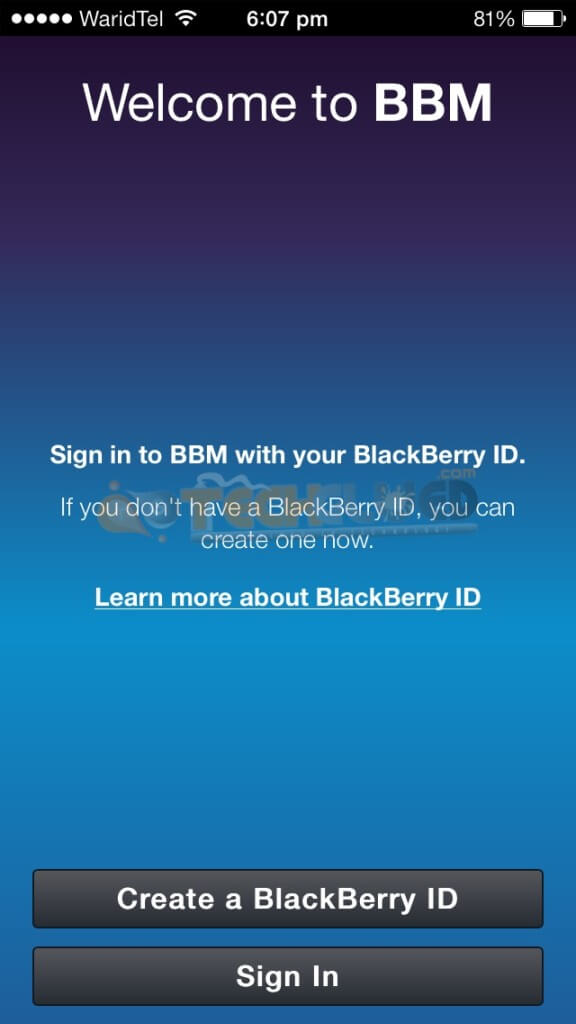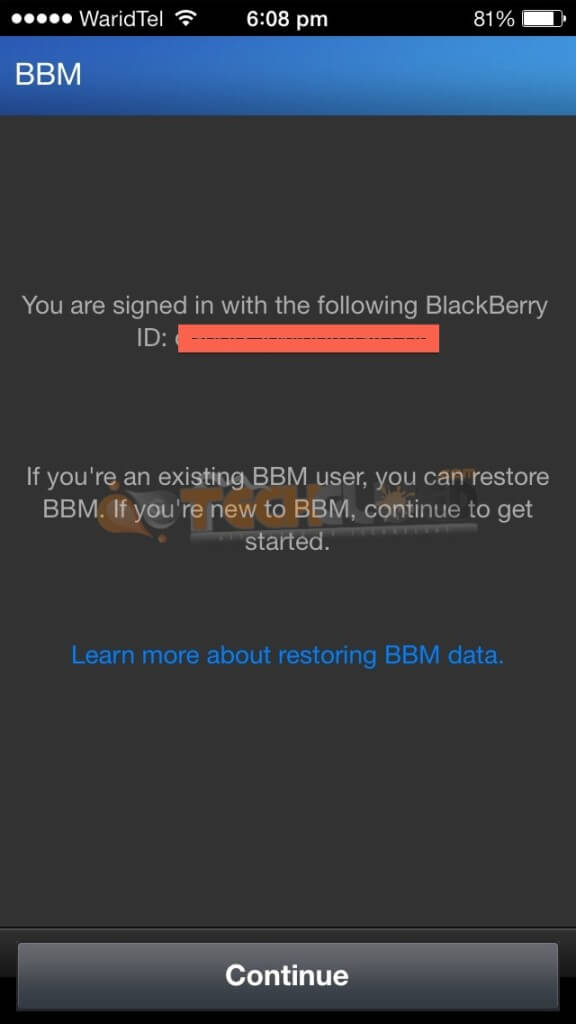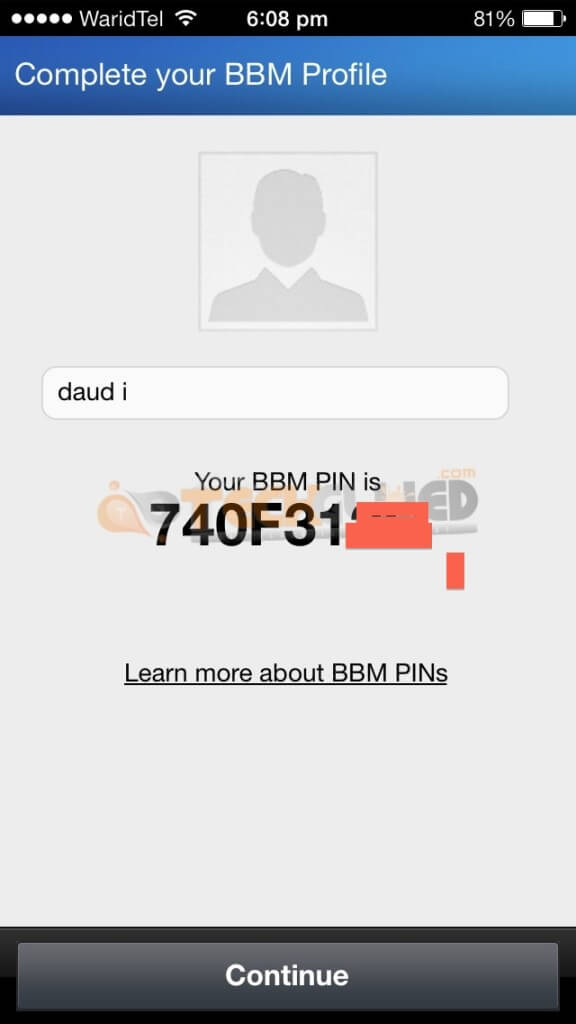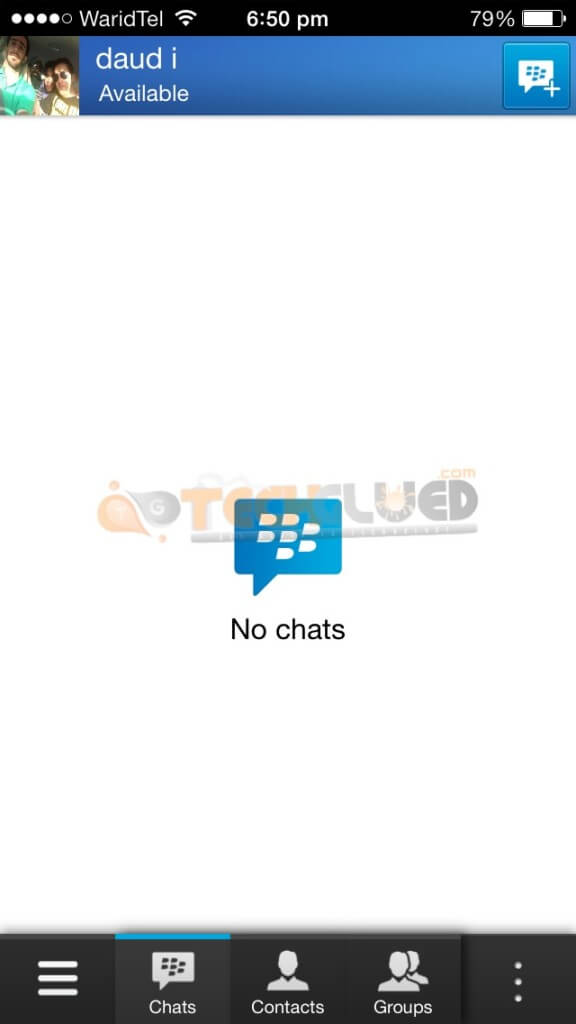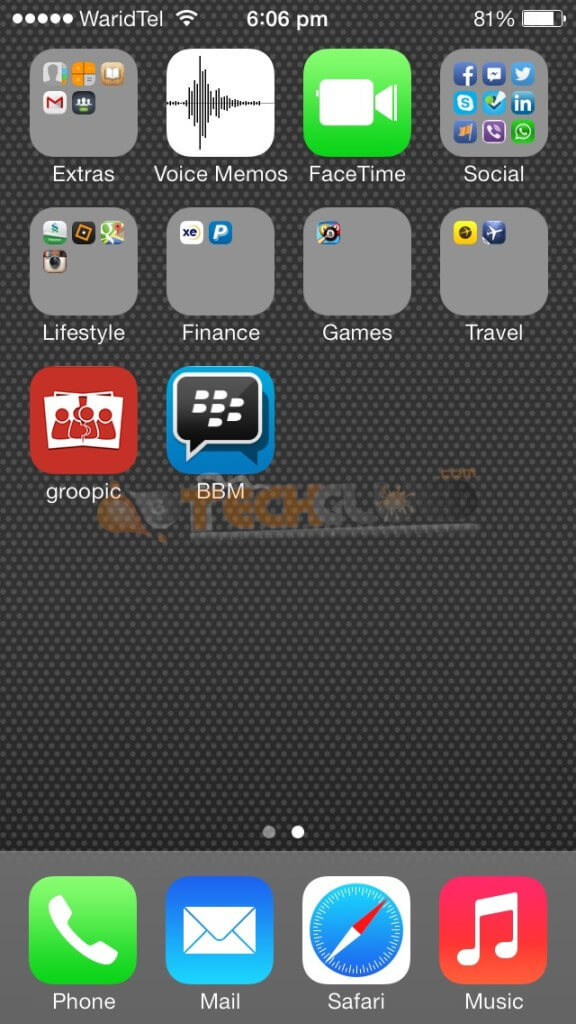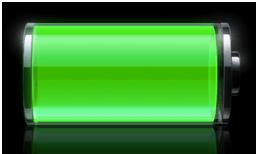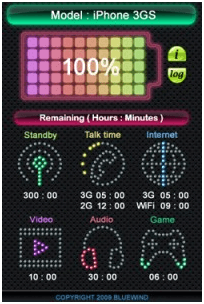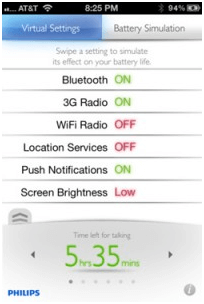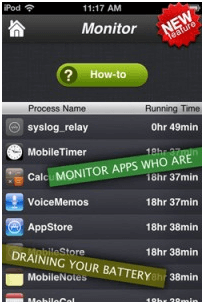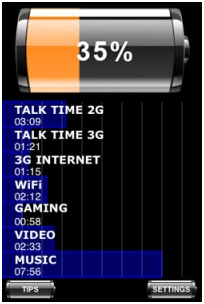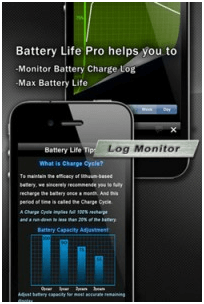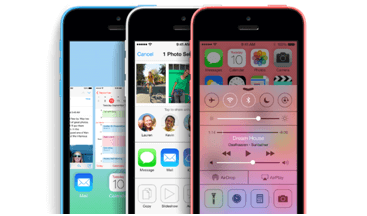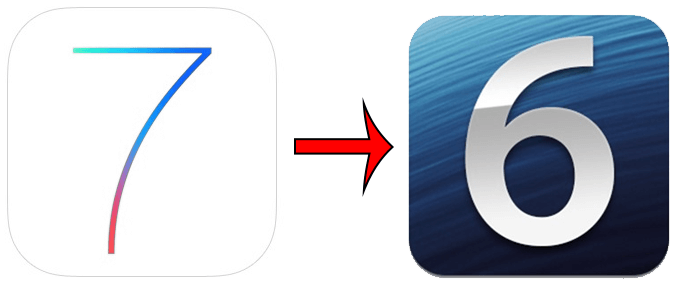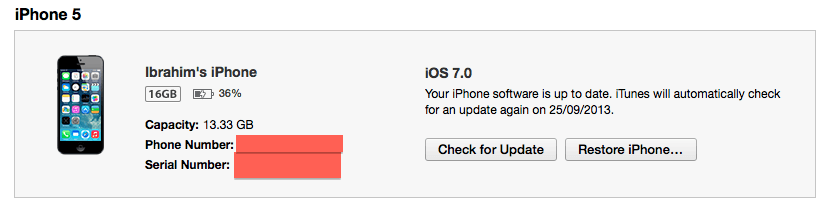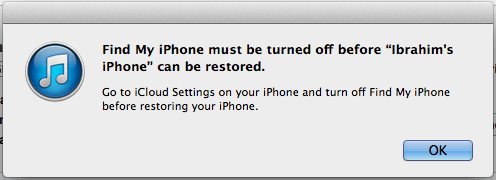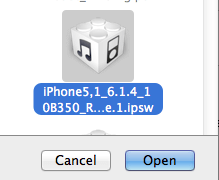The release of Android phones has increased the demand for Android games. People all over the world are using android phones and have thousands of apps in their cell phones that are used for one thing or the other. Playing games on cell phones has become a new trend and owning an android cell phone is the latest fashion.
The weekend coming over and there is nothing to do.
Sit down, relax, and get yourself a good game on your android phone that can help you spend an amazing weekend. These top android games have become a matter of great time pass. You can get the best and the most addictive top android games in your cell phone by downloading them. Following are some of the most addictive android games ever.
Top Android Games:
1. Subway surfers
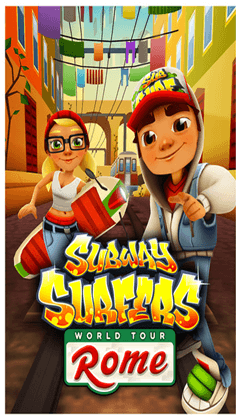
The most heard and played game of all times is subway surfers. The craze for this game keeps on increasing and collecting coins is as important as they are for real. The game has been inspired by temple run but as time passed by subway surfers became the most addictive game. This game is the same as temple run but the difference is that you have to save the person from the cop in this game. The reason for its addiction is that you can connect with your friends on facebook too.
2. Candy Crush

This game began to be popular on Facebook and people got tired of playing it after logging in to their account. They got the opportunity of downloading it in their android phone and playing it anytime. It has become an addictive game for all and the only thing that you have to do is make a three of same kind of candy.
3. Angry birds RIO
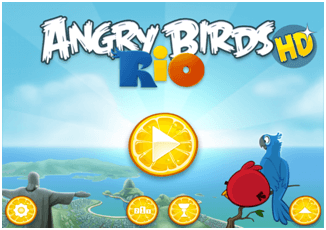
The game was the first invented by apple and began the most played games of all times. When the android phones started coming, there was no phone that didn’t have angry bird in it. It is very addictive and the best game and is associated with the movie RIO.
4. Temple run

Temple run became the most played game of all times recently and is the most addictive game. In the game you have guide the way for the tourist in order to save him from falling or hitting or getting caught by the angry bears. People have this game installed in their android phones and there is no chance that this game is not played once a day.
5. Fruit ninja

The typical slash game and the most amazing game of all times is fruit ninja. The fruits are tossed in the air and they are to be splashed and cut into pieces. This is the craziest game which is loved by people everywhere and this game is the most enjoyed game.
These top Android games are the most played games and the addictive games that have made you stick to your mobile phones. There is no point that you will ever sit idle and not play any of these games.